Title:
Excel 2010 - Macros and VBA - The Developer Ribbon - by MacroMountain.com
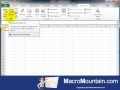
Video:
Description:www.MacroMountain.com Excel 2010 - Macros and VBA - The Developer Ribbon In order to work with Macro and VBA in Excel you will need to use the Developer Ribbon. This section provides and overview of the ribbon, including where to find it. Overview -How to Show/Hide the Developer Ribbon ---The Code Group ---Visual Basic Editor ---Macros ---Record Macro ---Use Relative References -Controls Group ---Insert Controls ---Properties ---View Code How to Show or Hide the Developer Ribbon in Microsoft Excel: 1. Open and Excel Workbook 2. Click on the File tab 3. Click Options - The Excel Option menu will appear 4. Click Customize Ribbon 5. Check the box next to Developer 6. Click OK - The Developer tab will now be visible
Published:
15/Sep/2010
Excel 2010 - Macros and VBA - The Developer Ribbon - by MacroMountain.com
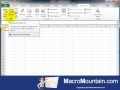
Video:
Description:www.MacroMountain.com Excel 2010 - Macros and VBA - The Developer Ribbon In order to work with Macro and VBA in Excel you will need to use the Developer Ribbon. This section provides and overview of the ribbon, including where to find it. Overview -How to Show/Hide the Developer Ribbon ---The Code Group ---Visual Basic Editor ---Macros ---Record Macro ---Use Relative References -Controls Group ---Insert Controls ---Properties ---View Code How to Show or Hide the Developer Ribbon in Microsoft Excel: 1. Open and Excel Workbook 2. Click on the File tab 3. Click Options - The Excel Option menu will appear 4. Click Customize Ribbon 5. Check the box next to Developer 6. Click OK - The Developer tab will now be visible
Published:
15/Sep/2010
No comments:
Post a Comment